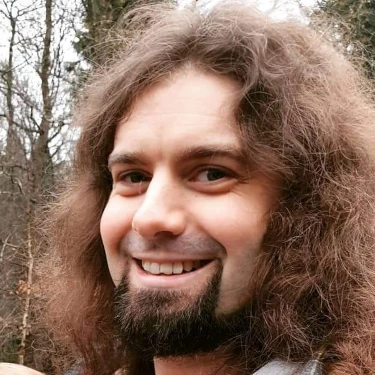Automatic for the People
EP 4: Tuesday, May 30, 2023
Transcript
Alan Pope 0:03
I am happy to report RSS is alive and well and powering my bots, your bots, my bots, I’ve been creating bots. And I’ve made a few of them. And these bots are powered by RSS. So back at the start of February, I was quite alone and lonely on the little Mastodon server that I set up Ubuntu dot social, there weren’t many people there. And the home timeline was a bit sad, because it was mostly just me. So to keep the company, I thought I’d create some bots to generate some traffic. And I had some ideas of what what I wanted. Because it’s an Ubuntu, a junked Mastodon server, I thought I could have some of them to related content, where would I get that content from? So I could get it from RSS feeds. Because I know there are various places that publish a boon to related stuff via RSS. And I thought I could turn that RSS into posts that would also drive traffic towards those things and raise awareness of those things. But it would also mean the home timeline on that Mastodon server wouldn’t just be me posting pictures of cats and food and stuff. So I started by writing my own scraper thing as a shell script, of course, that goes off and visits these RSS feeds. And then I realised this is a stupid idea, because somebody else must have done this already done that normally, people had done this already. But someone has a guy called Leon Cal has created a thing in Python called RSS. And then the number two, master, and it’s on GitHub, it’s open source. And the goal of this thing is to take posts that are available via RSS, and then use the mastodon API to post those as individual Toots or whatever you want to call them on a mastodon account. And so I grabbed this code and created a mastodon account and put a URL in the script and ran it and sure enough, it posted 20 or so entries onto that master account. It just immediately worked. It was super straightforward, super easy to do. So there you end up by segment. That’s it job done.
Martin Wimpress 2:21
But what Okay, so other than feeling lonely? Which RSS feeds are your bots monitoring?
Alan Pope 2:27
That’s a great question. So there is some utility to this. The one that I predominantly use is the Ask Ubuntu bot. And so every time somebody posts a question to ask a boon to the question and answer site, the RSS feed gets updated. And so I grab that question and post it to the asker boon to Mastodon account on Ubuntu dot social. And that has a link to the question. So if you’re looking at Mastodon, you might see that scroll by that says, How do I whatever fix my Nvidia problem? And then a link directly to the question I asked him to you just click the link, you go to the question, and it saves you going to the website. You can just see it straight in Mastodon and then click through through so there is utility. So this Yes,
Mark Johnson 3:14
but this created another problem, because instead of the home timeline just being you, it was then just ask Ubuntu. And I had to mute it because there’s so much content there. Yes, that you never even saw the other bots, let alone the real people posting.
Alan Pope 3:28
So there are four of these bots. There’s Azkaban two which posts the question. Then there’s the Ubuntu blog bots, which posts whenever they want to projects have an article on the official blog. There’s a boon to Weekly News bot which every time the Ubuntu weekly news magazine online thing comes out it posts to promote that. And then there’s another one called Ubuntu bugs. And I think that’s probably the one that you probably muted first, because that one posts every time someone files a bug against Ubuntu. And so that’s the one that’s posted the most that one’s Well, actually, no, it’s it’s not you saying
Mark Johnson 4:07
Ubuntu has got a lot of bugs.
Alan Pope 4:08
I’m saying people report a lot of bugs. Whether they actually it’s not the most, I thought it was but it’s it’s got 982 posts as I last checked, but the Ask Ubuntu bot has over 2000 posts, so they’re actually more people asking questions than there are people reporting bugs. That says a lot. I think
Martin Wimpress 4:27
we’ve just identified why your Mastodon server is running at an average of 500 kilobits a second.
Alan Pope 4:34
These are pieces of text. The interesting thing about this script this RSS to master that Leon made, it keeps a little SQL lite database where it’s running of posts that it’s already sent to the mastodon server because you don’t want it to repost stuff every time it runs. So keeps a little database and the database is made up of a hash of some of the parts of What it posts. So I think the URL is in there and some text and stuff is in there, so it doesn’t post duplicates. And I had a bit of fun when I was setting up because when I first set it up, and I got it working, hurray, it posted 20 posts to Mastodon brilliant. But then I wanted to tweak the output. And the problem is I run it again. And it’s cached. And so it knows not to post those 20 Again, and so I have to wait for something to happen. So I ended up doing a bit of debugging. And I had to go and find a script to delete all the posts from that Mastodon account, because actually, it’s quite hard to manually delete every post. You can go through each one and go delete, delete, delete, delete, delete, and then the mastodon rate limiter kicks in and it stops you being able to delete any more posts. So I hit that so I found a script that does it in the background, so and then I tweaked his script, so that it would write to the database, but not posted to Mastodon so I would like make an exit before actually posted to Mastodon, it would return Okay, and say, Yeah, I’ve done it, so that I could see the output on the command line. I was in debug mode, then. I should have done that from the start. But hey, we learned this. I made a few tweaks to it. And yeah, it’s been running ever since the sixth of February. It’s running, posting Azkaban to questions, bugs. The bugs one is probably the least useful. It’s only your eight followers.
Mark Johnson 6:24
Yeah, that’s what I was going to ask are people actually actively following these bots as well? Or did they just get them passing by in the federated and home timelines?
Alan Pope 6:33
Yeah, it’s interesting, because the the inventory bugs is the least useful one and we’re the least followed. It’s only got eight followers. The ability weekly news one has 55 followers. Oh, yeah. Okay, I can see that. That’s pretty good. And it’s got like 20 posts, which is as you’d expect, because they put out an issue once a week. Yeah. The Ubuntu blog post has 73 followers, and 27 posts for each of the blog posts that they publish. They, they’re quite prolific with their blog posts since the start of February. And the Ask Ubuntu bot has 108 followers and 2000 posts and interestingly, I logged on as the asker went to PA account, and some people are favoriting them, some people are even replying to it. And some people are boosting them. Okay, interesting. Yeah. Interesting that people are doing that. I personally just click through sometimes and just answer a question. If I see something interesting go by. The fun part is I extract the tags, I modified the script so it extracts the tags out of posts from masculine to and turns those into hashtags on mastodon. So, there are there are some common ones like snap and 1404. And, you know, stuff like that. And in other words, like Linux printing, and there’s certain tags that are quite popular and those things get get used.
Martin Wimpress 7:55
Have you considered recreating the bot that Ben Nuttall formerly of the Raspberry Pi foundation made for Ask Ubuntu on Twitter where he used a little bit of intuition in the bot where it generated an appropriate Mimi image to go along with the Ask Ubuntu question.
Alan Pope 8:16
Yeah, maybe? Maybe I should ask Ben if he could bring his I don’t know if he’s one is open source or not whether he’s put put on? I think it was Yeah, I think it was, I think it’s called just called Ask Ubuntu memes or something like that. And sometimes they were perfectly on the nose, it would randomly pick a picture, but sometimes it was pretty spot on. Yeah. And they are quite funny. I do like them. And sometimes Ben would reshare them and tag me on them. Because he knew I would find them funny. But yeah, since I don’t look at Twitter anymore. I don’t see those. But yeah, I just thought I’d let people know about this RSS two master script, because interestingly, it was the guy who made it Leon. It’s his first open source project. The first thing is published on GitHub. And interestingly, in the issues, there’s only been a few issues. I recognise some of the names of the people who’ve filed issues who are other people I know through Ubuntu and through Mastodon and stuff. So I thought that was quite nice that people are giving him suggestions on how to improve this stuff. And, you know, some kudos for for making it so it’s clearly a useful thing. And I think maybe some of our listeners may find it interesting and may also want to create their own RSS related bots. I’ll have a blog post, go live with this episode that has all the details, links to everything and the changes that I made to the script because I’ve made some changes or forked it and made some changes. Now put all that in there as well if anyone needs it.
Martin Wimpress 9:40
I look forward to the Linux matters bot appearing on Mastodon instance sometime soon.
Mark Johnson 9:48
I have the best computer mouse and I’m like to tell you why. So this is a Logitech MX Master s three which I recently got to read replace an old Logitech mouse, I’d had my must have had for something around 10 years. And I really like that I mean, Logitech do a couple of different styles of mouse. But I really like their larger mountain mice, because they feel my hand. And I found that before I was using the smaller mouse, which, if don’t have a mouse that feels my hand, I find that it cramps up when I’m using it. So one of the things about it is if it’s my hand nicely, which I realise is quite a personal thing. But there’s some other things, which I think are absolutely brilliant features of this mouse. First of all, it’s got lots of buttons. Always good with a higher end mouse, you’ve got your regular buttons, you’ve got a forward and backwards button under your thumb. And then you’ve got a couple of other buttons, which I’ll come back to later, which quite interesting. It’s got a scroll wheel under your thumb, which is for defaults to left, right scrolling, which is sort of barrel shaped going down the length of the mouse, so it sort of sits along the pad of your thumb. And it’s not clicky like a normal scroll wheel, but it’s got a nice amount of resistance, and it’s a nice smooth scroll. And it’s actually it works really well for scrolling left and right. But you could also do other things with it. Does it scroll left and right, it does scroll left and right.
Alan Pope 11:07
Hmm. Interesting. Okay, you have me it scrolls left and right. Okay.
Mark Johnson 11:12
Yeah, right. So it scrolls left and right. But the really cool thing is the main scroll wheel, which is in the normal place in between the left and right buttons. Now what this does is you scroll normally, and it’s a normal clicky scroll wheel, nice tactile response, then you want to scroll down a big page, you scroll fast, and it disengages the ratchet. And it just freewheels and it’s silent and smooth, and it just spins away. And you it just flies down the page or up the page depending on which way you go. And it’s just like really responsive to just you flicking your finger on it. And I guess the centrifugal force of the spinning just makes it disengage. And it’s absolutely amazing. I love it. I just sometimes I just sit there scrolling for fun,
Alan Pope 11:59
I’m getting the feeling of being on a push bike and either winding going down a hill and either winding my pedals backwards or keeping them still that ratchet noise. Is that what you’re talking about?
Mark Johnson 12:10
They call it the ratchet, you know that, you know, the click Enos of a scroll wheel. That’s what you normally have when you’re scrolling. But then if you spin it fast, it stops doing that entirely. It’s just using some sort of, I don’t know exactly how it works. I always do with magnets, I think
Martin Wimpress 12:24
I’m curious which came first the Free Wheeling mouse to allow you to scroll through lengthy web pages, or the massive monitor on which to display massive web pages.
Mark Johnson 12:37
Actually, they came around the same time I’m not sure Well, that’s so my decision to get the mouse came long before the decision to get the monitor because I by chance used one of my colleagues for about five minutes when we were in the office together. And as soon as I discovered what that mouse wheel did, I thought I have to get this mouse. But I didn’t have a reason to get a new mouse for quite a while after that. Is it wired or wireless? is wireless? I think it does Bluetooth or the Logitech bolt dongle I think they call it which is their sort of current one for doing multiple devices on a single dongle
Martin Wimpress 13:11
and how does it do charging and power.
Mark Johnson 13:13
It has a USB C port in the front is that USB C port? Yes it is. USB C port in the front. I mean it lasts over a week of of daily usage. I just charge it when it looks like it needs it rather than doing it on a regular basis. Which actually brings me on to how it fares on desktop Linux. So Logitech, as is often the case with these sorts of things. They have an app for configuring and customising their devices for Windows and Mac OS. But on Linux, there’s a third party open source app called solaar, which provides this functionality for keyboards and mice. Basically things that use the Logitech universal dongles. And I don’t think it actually officially supports this particular mouse, but it has features in common with the other devices it supports, and they work. So it lets you do standard things like fiddling with sensitivity, and you can set how clicky the scroll wheel is when it’s Clicky. Or if it’s not clicking at all, you can switch the directions of the scroll wheel and things like that. But it also has what it calls the rule editor, which lets you just completely remap things and set button combinations and have different functions or different apps. So while the thumb wheel usually scrolls left and right, you could for example have it where if you’re in Audacity, it controls a volume slider or something like that. I think the idea is from one of Logitech keyboards where they have just sort of knob on it. I think they call it the crown. And you can use that in different applications. And so this is sort of the implementation of that but you can use it for you could have it so that when you’ve got a button pressed on the mouse and you use the thumb scroll wheel He does something different, or it does something different, but only in a certain app and so on.
Alan Pope 15:05
When you first introduced this, I was thinking, there’s no possible way he can be the mouse that I have. And the key thing that I love about the mouse that I have, it’s also a Logitech. It’s also wireless. Yes, but it’s also wired. Ah, it does both. And the charging cable you put in the end, makes it wired. And the mouse just transitions from wired to wireless, as soon as you unplug it, if you want to, like move it across the room, or you want to unplug it to get a bit more freedom, it moves across the room, which is why I asked whether this one was wired or wireless. It’s a stupid thing. But I quite liked the fact that it is both.
Mark Johnson 15:46
I haven’t actually tried plugging it in to the computer via USB cable, I just have a separate us guide charging cable by my desk, which I use. So it might do that. I’ve never actually explored it I maybe I’ll update in a future future.
Martin Wimpress 16:03
As a left hander, I’m interested to know Is it a sort of an ambidextrous or neutral arrangement? Or is it made for the 90%?
Mark Johnson 16:12
No, unfortunately, this this has a sort of a thumb shelf. On one side, I’m not sure if they do a left, I think they might do a left handed version as well. But no, this is not an ambidextrous mouse. But that brings me on to another interesting thing is that I said there were two other buttons. One of them is on the top of the mouse sort of back from the scroll wheel, which by default is for switching, you can completely switch the clicking. So the scroll wheel off basically, by default by clicking that button, I actually have it remapped to the super key so that on GNOME, I can click it and it gives me the sort of present windows or the switch workspaces view, which is quite nice. And then you can scroll between workspaces using the thumb wheel, which is really sweet. But then the thumb pad actually has a button in the base. So if you push your thumb down onto the base, there’s actually a 10th button there, which by default is for gestures. So if you hold your thumb down on there and do a gesture, like to move the mouse to the right or to the left or up and then right you can then map that to something which can be a key combination, or you could launch a script or whatever you want. I’ve not yet found something that that’s super useful for so I’m still exploring that feature of it a bit.
Alan Pope 17:25
So in an update, there is not a left handed version. Oh, there is a petition on change.org.
Mark Johnson 17:34
Ones Yes, I can see why people would be that passionate, because you love this mouse. So much. You mean Exactly. If I was left handed, I would want a left handed version of this to exist. The slight sadness I have found in this is all of this call remapping stuff on Wayland is a complete non starter, it just doesn’t work. There’s some stuff on the solaar GitHub page about how some things might work if you’ve got certain bits of x input libraries, and some things might can be made to work and some things will just never work. There’s a conversation in an issue about how having different functions for different applications could work if you had a gnome extension, or someone wrote a gnome extension that enabled it. But then that would only work on GNOME, you’d have to then have something else for KDE. So this led me having used since I upgraded to 2204. I’ve been on Wayland because it was the default desktop. I know isn’t switch and this is now actually switched me back to X Org. Interesting. Yes. So have I convinced you that this is the best mouse?
Alan Pope 18:33
Well, interestingly, almost, because I do use for example mastered arm I use the advanced interface which is very wide and too wide for my display. And so I do horizontally scroll sometimes. And I find myself grabbing the horizontal scroll bar and sliding across which is just ludicrous. When I’m on a laptop with a touch point, I can scroll left and right by putting my thumb on the middle button and scrolling left and right. But I don’t have a mouse that scrolls left and right and so I kinda like that thumb wheel thing, but it’s a bit I don’t know that mouse is a bit ugly in my opinion. But I might like the the inertial scrolling wheel as well. And I think even I’ve only just bought this one. I think I might move this to my gaming computer and then get one of these there’ll be an excuse to get one of these. I’ll put it on my birthday list with everything else.
Mark Johnson 19:23
If it helps you don’t have to look at it while you use it.
Alan Pope 19:27
Yeah, you’re right. Sold. Linux matters is part of the late night Linux family. If you enjoy the show, please consider supporting us and the rest of the late night Linux team using the PayPal or Patreon links at Linux matters.sh/support. For $5 a month on Patreon you can enjoy an ad free feed of our show for $10 get access to all the late night Linux shows ad free. You can get in touch with us via email show at Linux matters.sh or chat with other listeners. In our telegram group, all the details are at Linux matters.sh/contact.
Martin Wimpress 20:08
I’ve automated a load of repetitive tasks on my desktop using the stream deck.
Alan Pope 20:14
This is the team together.
Martin Wimpress 20:17
It is such a close name collision, it drives me mad. It infuriated me at the time, because I was like, How could valve do this? Right? The stream deck is a well known thing. And now these days, I’ve got stream decks, but I type it and say it wrong all the time. And I’m sure I’m going to trip over myself whilst we discuss this so well, that’s not what
Alan Pope 20:41
maybe you should say stream deck a few times in lots of different cadences. And then Joe can like slot it in at the points where you say it wrong. So if you hear Marty go stream deck, like partway through, he’s done it wrong. Anyway, let’s say What have you done?
Martin Wimpress 20:56
Well, I originally got the stream deck for streaming, obviously. So I live stream on Twitch and places. And it’s a very useful tool for just being able to switch scenes and transitions whilst you’re streaming without having to mess around with your mouse and your keyboard. And that’s what it’s designed for. And I really love it for that. In fact, I love it so much. I have four of these things now, because I bought different sizes at different price points, because I bought the smallest cheapest one to see, do I think I’m going to like this. And I did. So then I got the normal sized one then quickly found out because I was streaming I wanted the one with all the buttons.
Alan Pope 21:32
There’s a third size, I didn’t know I thought I knew there was a small one, I’ve got this one, there’s a like a 16 or 12, or whatever is is there an even bigger one?
Martin Wimpress 21:40
Yeah, this one’s eight by four. So it’s an XL. And it’s terrific. Anyway, the hardware is fabulous. They’ve got if you’re not familiar with these things, they’re illuminated LCD type sort of buttons that you can put an image or text on and you can push them. And then on Windows and Mac OS, it’s a very sort of app store experience, you have an application that’s graphical. And you can say, connect it to my Twitter account and add features. So when I push this button, it will send this pre composed, tweet or take what’s in my clipboard and post it all sorts of stuff. But it’s all loads of vendors making plugins for the stream deck. And, of course, that is not what the stream deck is on Linux. But I think it’s a good thing. Because for those of us that are using Linux, you can actually get a lot more utility out of the stream deck on Linux. And I’m going to talk a little bit about why I use it for not just streaming. And in fact, I get most of my use out of this thing when I’m not streaming now. Because like I say, I’ve automated loads of stuff. And this all started because I work and stream in two different locations. I have my home office here and I have a smaller office in town, different computers, different screen orientations, the whole setup is different. And getting ready to live stream actually takes almost as much time to do the live stream itself because you have to open all of the right applications and sign into everything and set your audio levels and get the camera sources arrange. And the outset when I first started streaming that was a good comfortably if I did it fast a 30 minute process, like everything set up and ready to go.
Alan Pope 23:29
Is this why people have dedicated streaming setups that they don’t touch? And they just sit down and start streaming?
Martin Wimpress 23:35
Exactly. Yeah. So I learned early on with the streaming, not just for the stream deck. But generally, you want things to be as zero effort as possible, which is one of the reasons why I got the fancy camera because it just always works. You never have to adjust its levels it just turn it on and you go. So what I started doing is writing scripts to launch the applications and things like that. And then it occurred to me when I could have this on my stream deck. So I now have a button on my stream deck. And when I push that button, it knows which location I’m in. So therefore it knows what the screen orientation is. And it starts up OBS Studio and all of the other applications that I need, puts them on the right screens at the right resolutions. And then does things like sets, audio levels, changes, default audio sources, and does all of this. And this is basically a shell script that when I pushed the button on the stream deck, it executes. And so this is where it all started. And then I started thinking, well, that’s kind of useful that saved me half an hour every time I need to live stream because I push a button and I’m good to go.
Alan Pope 24:46
Could I put it to you that that button didn’t save you half an hour. It was the shell script that saved you half an hour and you could have run that shells go and called it a.sh A then press enter and you’d be in the same position as if you had this expensive set of buttons. But you actually like having the expensive set of buttons on your desk. Yeah, I
Martin Wimpress 25:06
do like the the buttons are very colourful. And it’s, it’s kind of satisfying, it feels a bit science fiction pushing a button, and then your computer dancing in front of you, gets itself organised. So then I went off hunting, because the main way that you get all of this going is you have a bunch of command line utilities that you effectively bind. So obviously, you need some software in order to do that. So if you go googling for stream deck and Linux, you will inevitably find stream deck UI. That’s where I started, I think that’s what most people use. It’s a Python application, it’s perfectly fine. But the graphical application and the functionality of driving the stream deck are combined into one things, you have to have the graphical application running. And the Python dependencies are massive, and it’s a bit of a faff to actually set up and get working. So some time ago, I moved to a thing called Unix stream deck, where it separates the user interface, the thing you use to configure it from the back end that actually drives all of the hardware and all the rest of it. And I use that for a couple of years. And I’m very happy with it, or was very happy with it, except that it hasn’t seen much maintenance recently. And in fact, the last commits were from myself, and yet, two years ago, and then recently, I found a tool called deck master. And this is what I’m using now. And it’s brilliant, because it brings some of that useful integration that you get from the official stream deck client to Linux, because this thing is Linux aware. So it’s a go application, it’s on GitHub, it has no GUI. And that’s a good thing. And I’ll explain why in a moment. And it supports multiple stream deck form factors automatically. So it can tell if you’ve got multiple devices. And it will automatically pick a configuration for the stream deck that you have that matches the form factor. So when I plug them in to different computers, they just magically auto configure themselves based on the configurations that I have. But what it’s really good as it knows about debuffs, it knows how to integrate with time services, and whether it can monitor your system and CPU performance. And all of the buttons automatically display graphs and stuff like this, you can even just ping an image at it. And it turns the whole thing into like a picture display. So you can actually have it as like a picture postcard type arrangement. But where it really gets powerful is when you run a command. And there’s a whole bunch of tools. So I’ve got my stream deck now, running all of my OBS stuff, but also things like my Hue lights, I have buttons on my stream deck to control my Hue lights as well. Because at the end of the day, you just have to call a utility with some options in order to set things up. But most recently, the thing that I love about this more than anything else, is I now have a button for my day to day work. So when I sit down at my computer in the morning, I push a button a bit like when I live stream. And all eight workspaces have all of the appropriate applications launched and correctly sized and aligned across all of the eight workspaces. The way I use my desktop Linux is I have super one to eight as my workspaces. And I have the same applications across those eight workspaces on every computer. So if I want to web browser, it’s super one, if I want to do email, it’s super two. If I want to live stream, it’s on six it always consistent. And I just love the fact that this automatically starts that stuff up. But I have a button for when I do the shopping at the weekend. And I even have a button for when we do this podcast now. So now I have a podcast button and all of the applications that we use, auto start and again, audio levels and sources are all automatically configured. And it’s just saving me a bunch of time.
Alan Pope 29:16
I thought when you said you pressed a button and it did all your work. I thought you’re gonna say it launched chat GPT and like started programming for you. And that’s it like you’re done. All you need is a button that launches that Hollywood programme with loads of screens everywhere and you’re done.
Martin Wimpress 29:33
Yeah, maybe I should do something like that. I really love this. It’s it’s turned out to be a really useful tool. And it’s also now my audio in my audio playback tool. So I have a screen just for selecting playlists that I want to listen to and changing the volume, skipping tracks, pausing, the music, all of that sort of stuff. If you’ve got a stream deck and you haven’t been using it because you’re not live streaming, you can turn it into a really nifty mod multimedia desktop automation device.
Alan Pope 30:02
I think actually, this is very helpful for me because I’ve got the little ditty, one with only six buttons. But actually, that lends itself to media buttons. Yeah, I really like that my keyboard has no media buttons. It’s got volume, and mute. And that’s it. I’ve got no folder background many years ago, I sold it with a breadboard not sold it, but I met I constructed with a breadboard, and a little Arduino, an external keyboard with three buttons on it because my ThinkPad keyboard had no media control keys. And now I’ve got a pretty one with little displays on it, I can totally do that. How hard is it to configure with this? What is it called deck master?
Martin Wimpress 30:42
Its deck Master? Yes, it’s really easy. So the other tools I’ve used can be configured using a text editor, of course, but they’re not designed to be configured that way. So consequently, is a big fat mess of JSON, and it’s very difficult to actually unpick things. Deck Master is designed to be hand edited configuration and the configuration file is for humans. So it’s really, really easy to use. And the other advantage it has is that unlike the other applications where you only get 10 pages of buttons, deck master can have a button that loads a deck. So on your six button stream deck, you really only have five buttons because you always need one to go somewhere. But you can have unlimited pages with deck master because a button can just be load a whole new deck entirely. So that small one I struggled with but I have it using audio playback on the other computer behind me just as you’ve described and it’s fantastic. Even puts the album art on the button on the play button.
Alan Pope 31:47
Oh wow. Oh, I’m totally doing this thing because mine is just sat there. Not even plugged in turned off on my desk because I didn’t realise there was a better tool. I’ve tried that steam deck UI that you mentioned. And yeah, it was a bit lacking. But yeah, certainly give that good
Show Notes
In this episode:
- Alan announces RSS is alive and well, and powering Mastodon bots
- Mark finds the best mouse for desktop Linux. Possibly.
- Martin is using the Stream Deck to automate desktop Linux
You can send your feedback via show@linuxmatters.sh or the Contact Form. If you’d like to hang out with other listeners and share your feedback with the community you can join:
- The Linux Matters Chatters on Telegram.
- The
#linux-matterschannel on the Late Night Linux Discord server.
If you enjoy the show, please consider supporting us using Patreon or PayPal. For $5 a month on Patreon, you can enjoy an ad-free feed of Linux Matters, or for $10, get access to all the Late Night Linux family of podcasts ad-free.